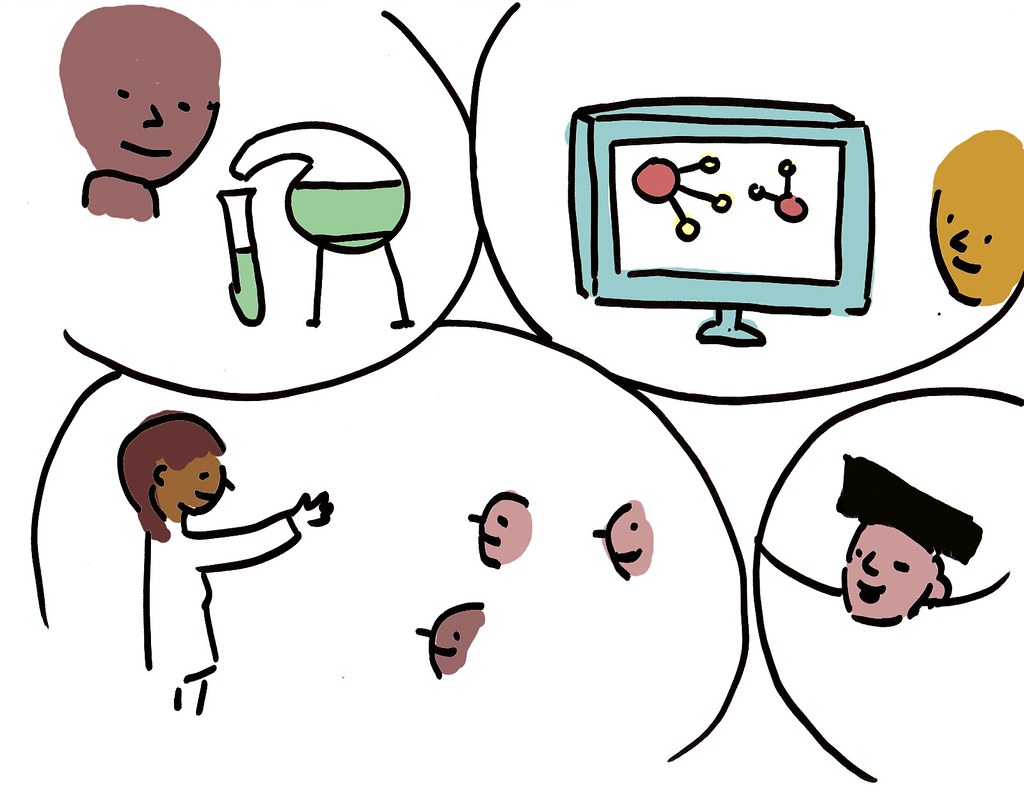|
| Credit: Connected by Omran Jamal |
“Coming together is a beginning; keeping together is progress; working together is success,” Henry Ford once said. Mr. Ford strikes on the idea of much we are better together than apart. This describes the importance of being a connected educator. Social media and online connections have made where no longer do teachers have to be an isolated individual in their classroom. There are several resources, communities, and professional learning networks to become involved in to become a better educator and find a support system. The resources and communities are so varied, there would be no way to list them all here. The following are the ones I am involved in and I recommend for you to try them out. If these resources do not serve you enough, there are plenty more to discover to find your niche.
Edutopia
Looking for a source of best practices, researched based resources, and a belief that education is an art form? Edutopia is the community to join. I have used Edutopia for years as a source of inspiration and support for my classroom. I have read the blogs, watched the videos, and used the suggested activities to make my classroom engaging and efficient. The resources have been great, but I am excited to start being an active participant of this community. To start being actively involved in this community I plan on adding my insights and thoughts about blogs posted in the comments. I have noticed that participants of Edutopia blog post comments are supportive and receptive of ideas and insights. I also will start sharing resources in their multitude of community discussion topics. Some of the topics I plan on participating in are 9-12 High School, Design Thinking, and Professional Development. These three are the ones that I have great passion for and relevance to my current career. I look forward to learning more from this community and giving just as much.
Professional organizations are a resource of information, protection and professional growth. If you are a teacher, administrator, or support staff that integrates or wants to integrate technology into their job, a professional organization to join is Texas Computer Education Association (TCEA). This is a Texas specific professional organization, but there are many members that are not a resident Texan, or even from the United States. The professional organization goal is support educators become digitally literate and increase their pedagogical practices. TCEA supports this by providing professional development for members and nonmembers. Free professional development includes Lunch and Learns and other webinars. They also run trainings at the TCEA office and around Texas. These include TCEA Tots (designed for elementary educators), System Administrators and Technical Support Conference, Chromebook Academy, Microsoft Innovative Educator Academy, and their annual convention and exposition. TCEA community also includes a resource for members with a job board, mobile app recommendations, and distribution of free software to educators. There is a discussion board as well. Discussion boards that I frequent are the All Things Google, Free Stuff, Apple Educators and 1:1 iPad Schools. There are many more, enough for anyone to find their niche. If you do not live in Texas, I encourage you to find your state’s professional organization for education technology support. Also if you would like global connections and resources check out International Society for Technology in Education (ISTE). Either one will support a technology integrator as much as TCEA does for Texans.
Twitter has become a game changer of all the professional networks that I am a part of. Twitter is a constant stream of resources and inspiration. If you are not familiar with Twitter, or the power of it in education, do a search of many of the hashtags (#) that are used in Twitter. Search #edchat and find resources that deal with education, search #scichat find resources for science teachers, or search #edtech find resources for educational technology. Twitter chats bring these searches to an active participation of the same topic. By searching these hashtags at a specific time and day you can discuss, share and find resources on a specific topic. Twitter chats I participate in are #scitlap (science Teach Like a Pirate) Wednesdays at 8 PM CST, #gafechat (Google Apps for Education Chat) Tuesdays at 8 PM CST, and the largest on #txeduchat (Texas Educators Chat) Sundays at 8 PM CST. All these are sources of not only resources, but also inspiration of innovation and endurance. Do search for these chats on Twitter at their designated times and you will find passionate and dedicated educators willing to share and discuss ideas and interests. If those chats do not relate to your section of education, check out Cybraryman’s list of all educational Twitter chats. Two suggestions when looking for people to follow on Twitter. First off, do not just follow people you fully agree with. Find someone you can discuss the many sides of education practice, and discuss why they feel the way they do. I have been able to learn more from these discussions than just always agreeing with what is shown on Twitter. Secondly, find companies of products that is used in the classroom. Tweet to them about your thoughts or ideas about the products. Educational technology companies are very responsive to their users. If you would ever like to connect with me, or see how I interact on Twitter, look for @patrickreid28. I would love to connect with you.
Professional learning communities are a source of learning, but also support. Social media, professional organizations, and resource banks all are an integral tool of a connected educator. To be a relevant educator, you must be a connected educator. These tools have helped me find my passion in educational technology and education about the child. Find a community to join, gain resources and when you are ready jump in and you won't be disappointed. Professional learning communities will change who you are as an educator and both you and your students will benefit.
Annotated Listing of Professional Learning Communities mentioned:
Edutopia
“We share evidence- and practitioner-based learning strategies that empower you to improve K-12 education.” - Edutopia
International Society for Technology in Education
“Because, ultimately, it's not about the technology at all. It's about changing the way learning and teaching takes place to make it more meaningful and impactful for educators and learners around the globe.” - ISTE
Contact: International Society for Technology in Education
1530 Wilson Boulevard, Suite 730
Arlington, VA 22209
USA
iste@iste.org
Texas Computer Education Association
“TCEA is dedicated to the improvement of teaching and learning through the use of computers and technology.” - TCEA
Contact: Texas Computer Education Association
3100 Alvin Devane Blvd
Building B
Austin, TX 78741
Twitter
“Keeping you in the know. We believe the open exchange of information can have a positive global impact.” - Twitter