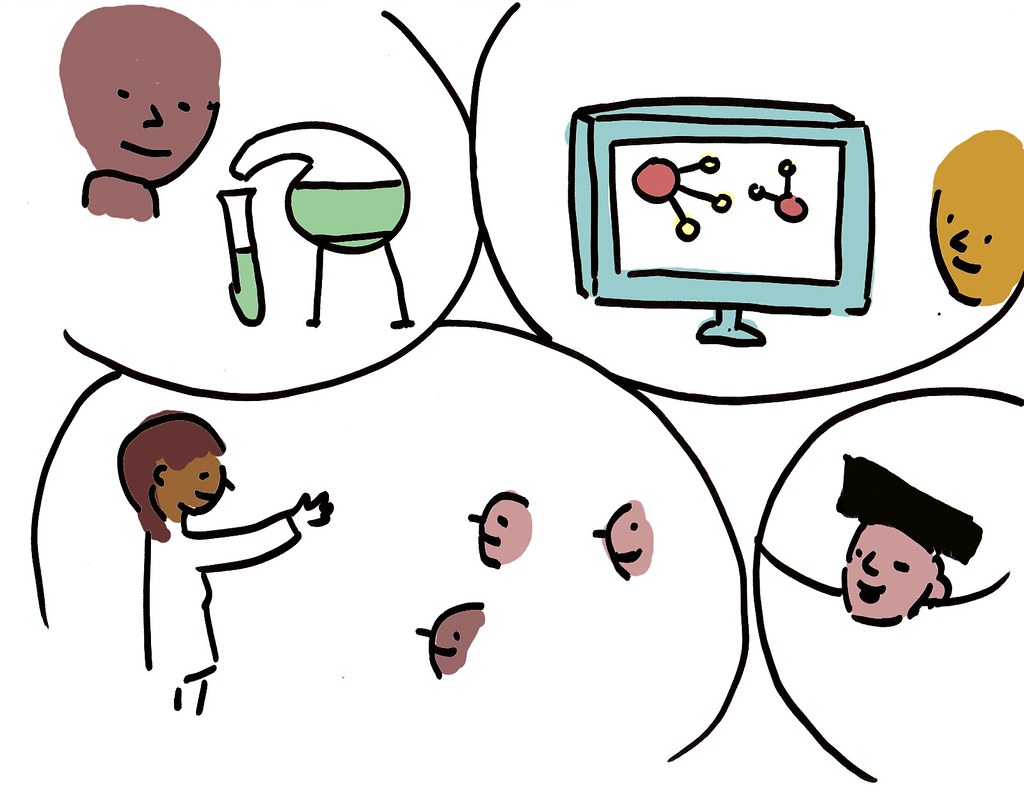Today’s classroom is filled with instant access to your student’s thinking. Formative assessments are way to gain insight into the thinking, understanding, and desires of your students. Correctly used formative assessments can help teachers adjust and create effective and engaging classrooms, where every student in the classroom has a voice and the lesson is geared for them as an individual. With students having access to personal devices like iPads, smartphones, Android tablets, Chromebooks, laptops, etc., a teacher can quickly and easily tap into their student’s thinking by completing a formative assessment. I have listed out some of my favorite formative assessment tools below. Some I have used more than others, but all are worth checking out to see which fits your class best. Not one tool will fit every situation, so feel adapt and adjust which one you use.
Online Quizzing and Games
Create a quiz with multiple choice, true/false, or short answer questions. These are then found in your dedicated classroom. Quizzes can be student paced or teacher paced, where student quizzes can also provide immediate feedback or not. There is also a “Space Race” game to have students to compete in a group. A Quick Quiz option is also available if you have a question already made within a presentation, on the board, or given orally. Finally, there is an Excel template to import quizzes made in a spreadsheet, or just find a quiz in the Socrative Garden community. Socrative has been a staple in the edtech world for many years, and still one of my favorites.
Kahoot came on to the scene with a bang, and quickly showed what including games into the classroom could do to the classroom culture and student engagement. Build or find a Public quiz. Start the quiz and student join in at kahoot.it. Answer choices appear as color and shape options, and the question is projected on the classroom wall. The simplicity, kitschy sounds and themes, and the leaderboards make this a favorite for most students. Embed a YouTube video for the lobby that reviews the topic in a song is an added bonus for review. I like to take my Kahoots a question at a time, and truly look at the results and give immediate redirective, constructive teaching based on misconceptions/misunderstandings that become very apparent. Another way to use Kahoot in the classroom, is to allow the students to build the quizzes. Then play them as a class. Kahoot is currently working on a mobile version of the quiz builder, stay tuned for more details.
Like Kahoot, this site offers game based review of topics and leaderboards. Unlike Kahoot the questions are on the student’s devices and student paced. An added bonus of correct and incorrect memes makes this quiz game more enjoyable for some students. They also recently come out with a homework option, where quizzes could be started and slated as homework. So you could use this instead of worksheet home. Students will then know there leader status as the class complete the homework.
Yes, another interactive quiz game site. This one stands out to me though in its focus on the data that is being received. Quizalize does a great job of finding the weaknesses in your student’s understandings. Also the leaderboard is really engaging with constant updating and action. Finally a fun feature of Quizalize is the team competition addition. The leaderboard is split into two columns and each team member’s addition to their team’s progress.
Have a limit on the number of devices your student’s have? Try Plickers if all you have is your personal smartphone or One iPad Classroom. Print out individual cards, ask a question, have the students hold up the card based on the correct answer, then scan the room with your device’s camera. Each card has four answer choices depending on the direction of the card. The app will see each of these answers, then collect and code the results. Print out the cards and have students glue them into their notebooks for easy access and storage. This is a great option if your hang up on using tech in the classroom is because you don’t have a lot of access.
One of my favorite data collection tools is GoFormative. Favorite because there is so much that you can do with this. Take your standard practice problems, questions, and worksheets and make them interactive on the student’s device. GoFormative allows for students to answer question by typing, selecting, inserting an image, or drawing their answer. This opens up the type and subject matter of the questions to a whole new level.
The hidden gem of the Google Apps Suite is Google Forms. Create a simple form of text, multiple choice, checkboxes, scale, or grid style questions. The results are collected into a Google Sheet for analysis and manipulation. Try including videos or images into your assessment and reach different learner types. Use a branching structure and the go-to page option to provide a unique experience to every user. Extend the use of Google Forms by using Add-Ons like Form Ranger and Form Limiter, and extend the ability of your results, in sheets, by using Add-Ons like CopyDown or Autocrat. The favorite though, among teachers, is Flubaroo. With this Add-On, in Sheets, you set up a form, create the answer key, then Flubaroo will grade, calculate scores, and email the results auto-magically. Check out the links for more examples and explanations.
Interactive Presenations
This is more than just formative assessment tool, it could transform completely the way you give direct or indirect instruction to your students. Upload your Powerpoint or use the Chrome Extension to “nearpodize” your Google Slides presentations. Then add built in multiple choice questions, free response questions, or draw responses. Once your Nearpod lesson is published students login to a class, and follow along on their devices. Student’s slides will progress with you, and will be able to answer the questions individually when embedded into the Nearpod. If you want the students to go to a specific site, send them the link during the presentation, this is also a way to get them to a YouTube video if you are not a premium subscriber. Results are viewable instantaneously, and can be shared out to the rest of the class to point out great examples.
Another site to change the entire way that you deliver content students is Classflow. Originally built to extend and connect Promethean Board users to their students, Classflow now will allow connections even if you do not have the Promethean board software. Either using classflow.com or the Classflow desktop applications, student login into a class. Teachers deliver content on their projected computer, and when necessary they can send the image of the content to their students. Also, you can instantly create poll questions to see the understanding of your class. Questions may be multiple choice, free response, likert scale, true/false, “wordseed”, or creative/draw based. I find the Classflow delivery and processing of lessons to be a little clunky and outdated. But if you are looking for a way to get more students engage and use their devices in an interactive way this could be an option.
An OER and localized place for learning, Gooru provides access to multimedia rich learning experience. Teachers can create collections, based on state and national standards, from resources in the community or upload their own resources. They are then able to assign these collections to students as a learning journey. Teachers are able to track student progress and provide feedback when needed. This is a “newer” site, as I have noticed they are planning on introducing TEKS soon, but the resources are ample.
SMS/Web Based Polls
Immediate understanding of the audience’s comprehension of the topic at hand is the benefit of polling, and Polleverywhere excels at this. Create a multiple choice, free response, Q&A/Brainstorm or clickable image poll, then project the instructions to vote on a screen. Students can use SMS or web browser to submit their choice. The results are then tabulated and easily visualized as either a table, graph or word stream or cloud. These results can also be integrated into your PowerPoint or Google Slides. I liked using Poleverywhere before tests to see what final questions my students might have. This allowed the questions to be field in an organized manner and give a voice to the quieter students.
Polling with Mentimeter is simple. Type your question, set up the look, then send out to your audience. Voting can be done via SMS or web browser. What sticks out is Mentimeter’s matrix options. Most are paid for option, but a the free Arthur D. Little matrix can help you see how aligned your classroom is with the objectives of the day. Other options include the free text, scale, and multiple choice answers. Finaly once results have been collected, these can be embedded onto your website. This could be an option for getting class understanding of the day’s objective or direction of the next assignment.
Simple and efficient is the benefit of SMS Poll.net. Like other poll sites, voting can be done via SMS or web browser. The polls built here are much quicker to build and dynamic. Also, unlike other sites, the number of votes allowed updates per month. On the free version 300 votes are collected per month. Results can be shown on PowerPoint, online, or embedded onto your website.
Social Media
Reading the Technocation blog, by Michael Fricano II, I found this gem. Cards on YouTube video came out about year or two ago. With cards YouTubers can direct their viewers to further information, interesting websites, or collect polls. Michael shares how to use cards in your classroom. By incorporating cards during a video, a specific spot, students can interact with the video by answer questions or being directed to different resources. Here is an example of how this video might look like with cards. Use this as a station in your class, or maybe as a flipped classroom assignment. The best part about cards, unlike YouTube Annotations, is that cards are accessible by mobile devices.
Like I said before, not one tool “will rule them all”. Try them out, see which ones your student’s like the best. Many times novelty can be your best friend. Pull out a new tool every so often, and keep others for only certain occasions. This will keep your students engage and actively participating. No matter which one you use, the important part is what you do with the data you collect.
There are many, many more types of formative assessment tools. These are just some of them. Which are your favorites? Which ones did I forget to mention?
*All images are from the companies mentioned in the post.